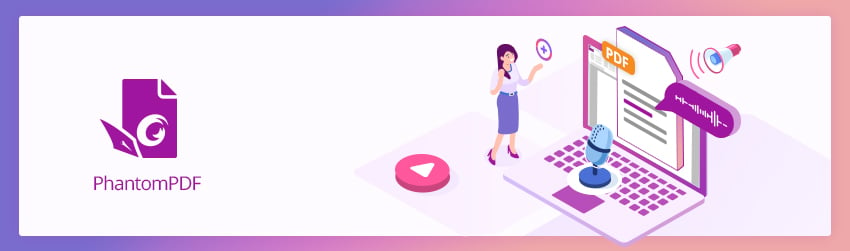
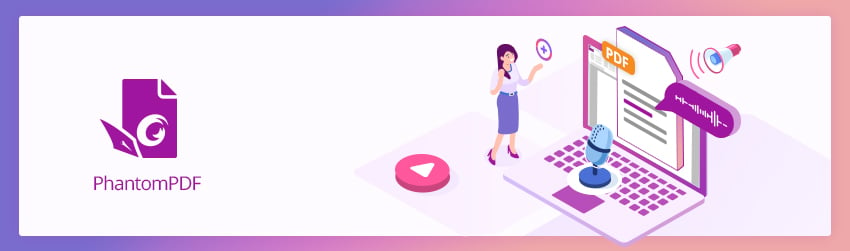
A single PDF document can contain millions of pages, but it goes way beyond what mere paper can provide. PDF files can contain attachments of any file type, including spreadsheets, PowerPoint presentations, images such as PNG, TIFF and JPEG, video and audio, and the list goes on.
When you need to make audio available in your PDF files, PDF Editor PhantomPDF lets you do it in a number of ways. Some of the most common are by embedding or by enabling a link. Here’s how to do those two different techniques and the pros and cons of each.
When users click on an embedded audio file, such as an MP3, they’ll be able to download it and play it with whatever audio player they like, assuming their player supports its format. That makes embedding a very easy option for users. The caveat: embedding audio files makes them part of the document, which makes your files bigger. In some cases, a lot bigger. Yet there are many reasons it’s a good choice, so here’s how to do it:
If you don’t want PhantomPDF to treat the audio like it’s a downloadable file and download the MP3 file to users’ devices, you may want to host your MP3 files somewhere users can access it via a link. Because you’ll be hosting the file, its size only matters to whatever external hosting solution you have, which with most cloud hosting services, will be negligible.
What’s more, you’ll be able to edit, change or even replace that audio file should you need to update the script, add more information, or even just delete it altogether for security reasons, changes in policy, etc.
To embed a link to an external MP3 file and have the user’s native PDF viewer audio player play it, please do the following:
Adding sound and audio content enables your PDFs to go beyond merely two dimensions and communicate to your audience in lively and interesting ways. Now that you know some of your options, why not add that podcast, speech, song, or interview to your next PDF document?